Step 1: Creating a new contract is straightforward. First, go to the HR section and select "Contracts”.

Step 2: Click on the new contract. In the information section, enter the contract code, which, in the context of business or legal agreements, refers to a unique identifier assigned to a specific contract or agreement. This code serves as a reference number to easily identify and differentiate one contract from another within a company's records or systems. Select the contract ID, start date, and staff. Choose the contract status and end date.

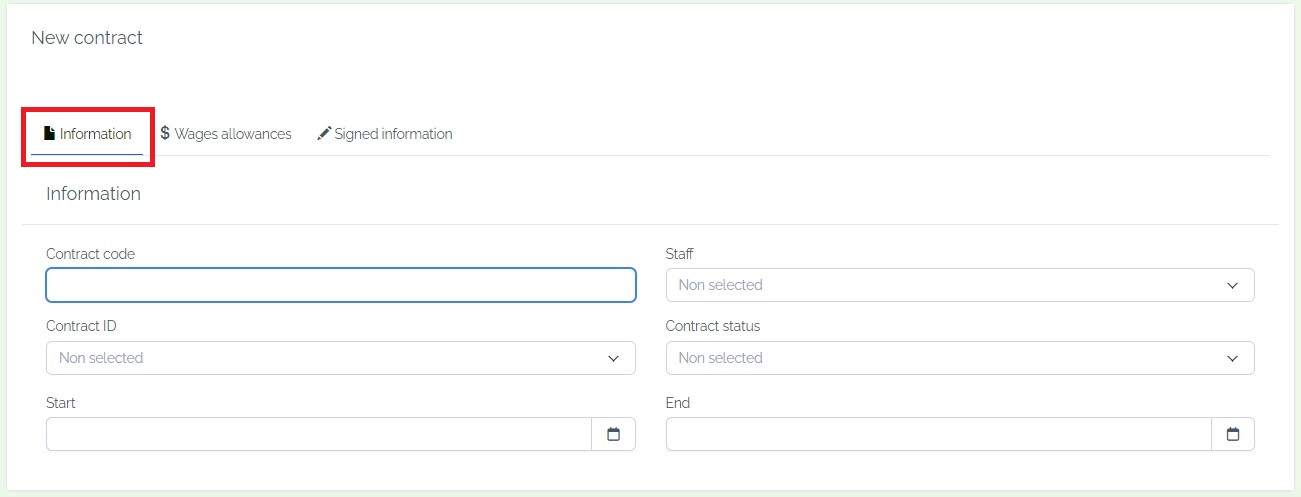
Step 3: "In the 'wedges allowances' section, first, choose the 'since date' and 'salary form' options. Enter the amount of money, then add a note if needed. Next, select the type of allowance and input the corresponding amount of money."
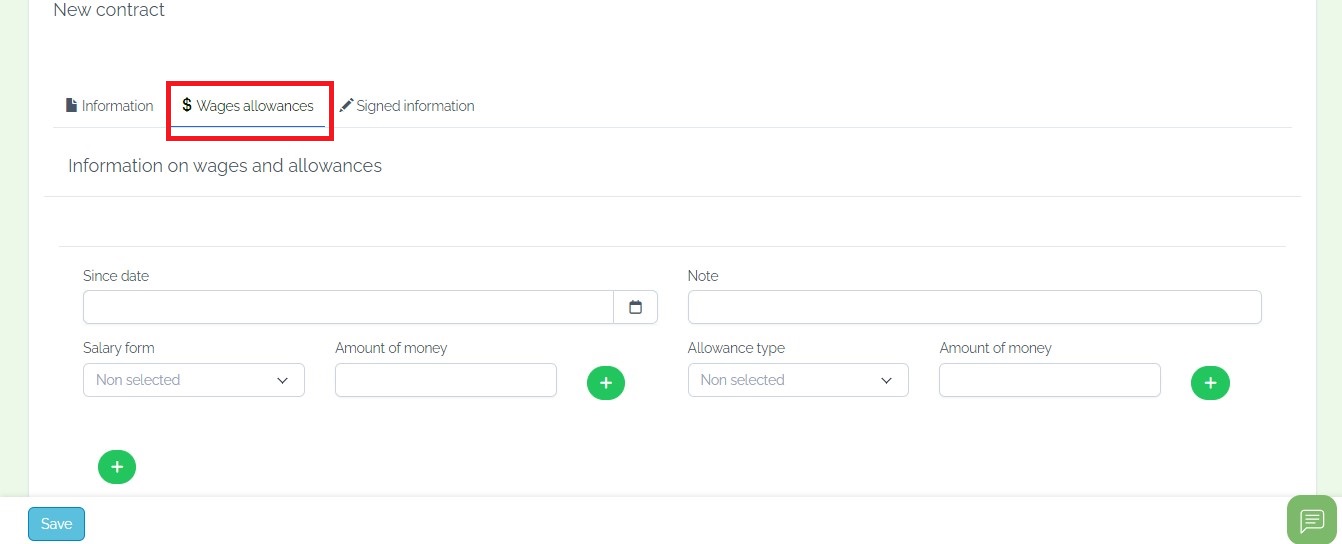
Step 4: Move on to the 'Signed information' section and select the signed day and staff delegate. Finally, click on the save button.
