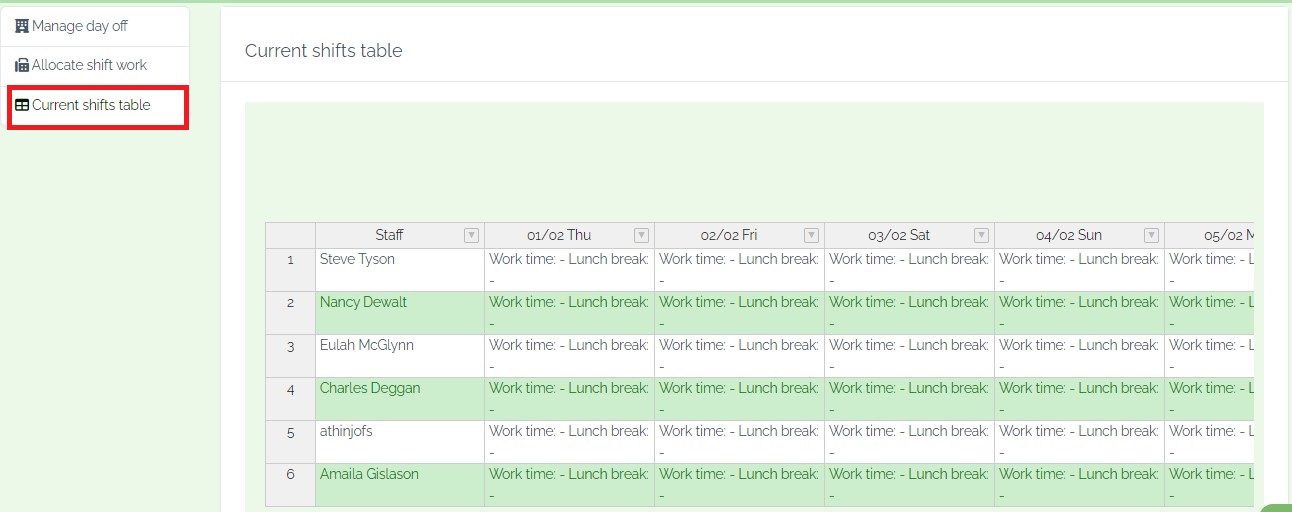Step 1: Navigate to the Dashboard.
Step 2: First, go to "HR" and select "Shifts".

Step 3: Shift leaves can encompass various types of scheduled time off, including vacation leaves, sick leaves, personal leaves, or any other approved time off requested by employees.
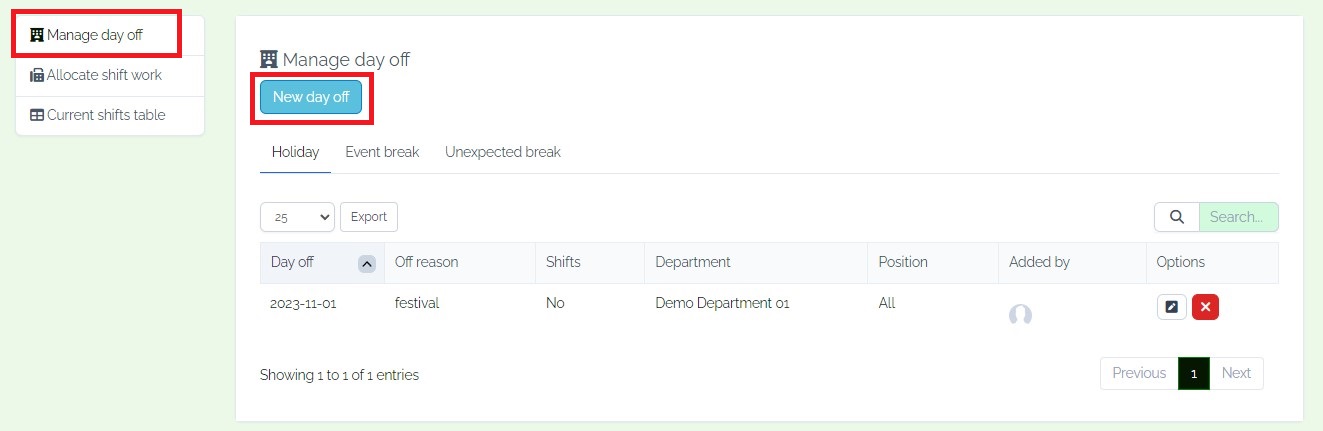
Step 4: Click on "New Day Off" and enter general information.
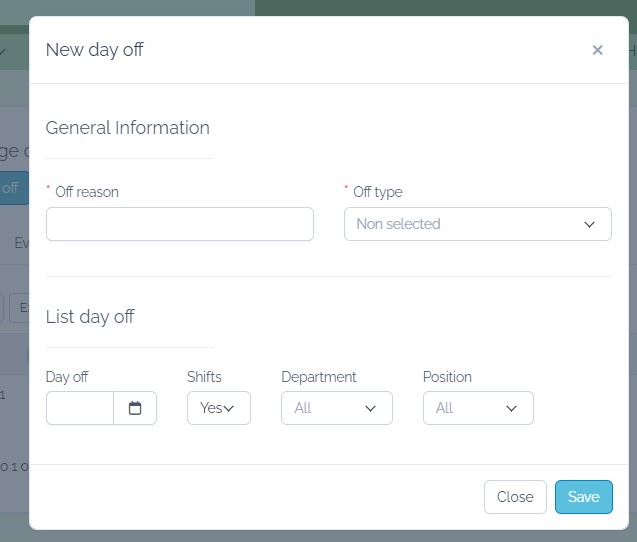
Step 5: Click on "New Shift" and enter general information.


Step 6: Admins or managers can set up different shifts or time slots for employees. This could include morning, afternoon, evening shifts, or any other custom divisions based on the organization's needs.

Step 7: You can utilize the CRM's contacts or staff module to list all employees who are scheduled for the current shift. This would include their names, roles, and contact information.
Utilize custom fields or calendar integrations within Perfex CRM to display the start and end times of the current shift. This ensures clarity on when employees are expected to be on duty.