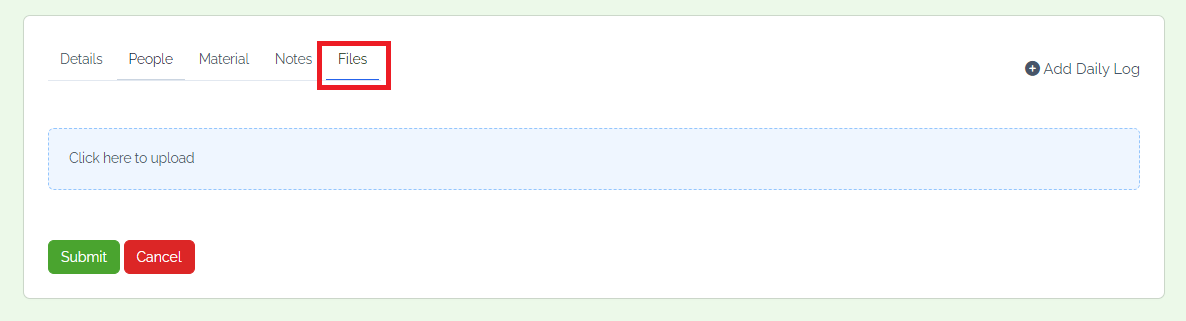Step 1: To add the daily logs, navigate to the "More" option in the navigation bar, and click on "Daily Logs".

Step 2: We can see all "Daily Logs" and create, edit, or delete them on the dashboard. Click on "Create new daily log".
.png)
Step 3: In the details section, select the project, arrival date and time, departure date and time, and job site condition. Type in job site condition notes and tasks performed, and choose any weather delays and schedule delays. Provide weather notes and schedule delay information.
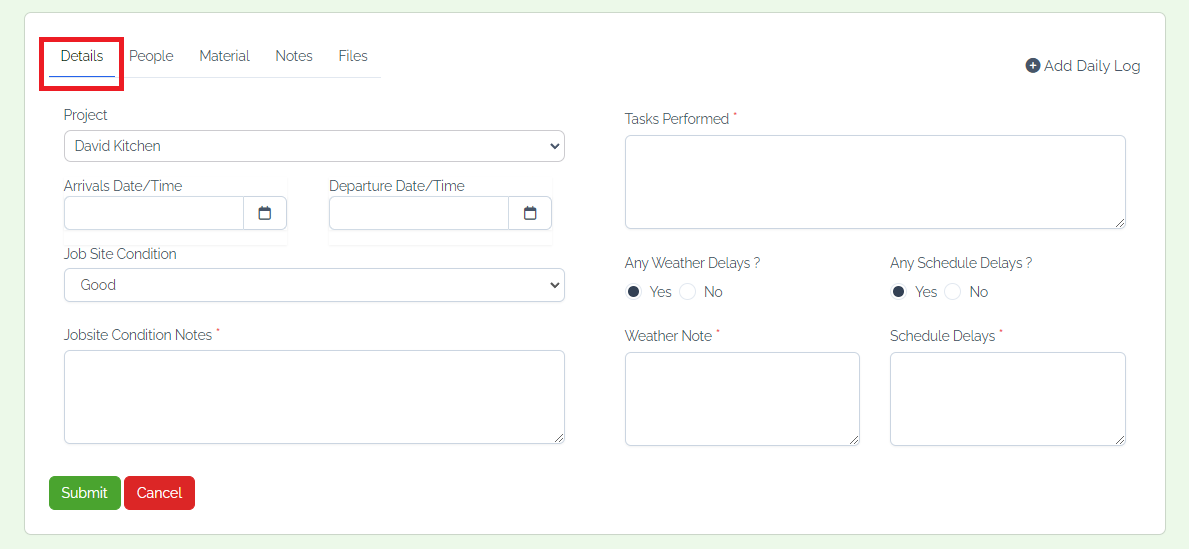
Step 4: In the "People" section (choose any visitors on site), enter the visitor's name, select the project member, and type visitor notes.
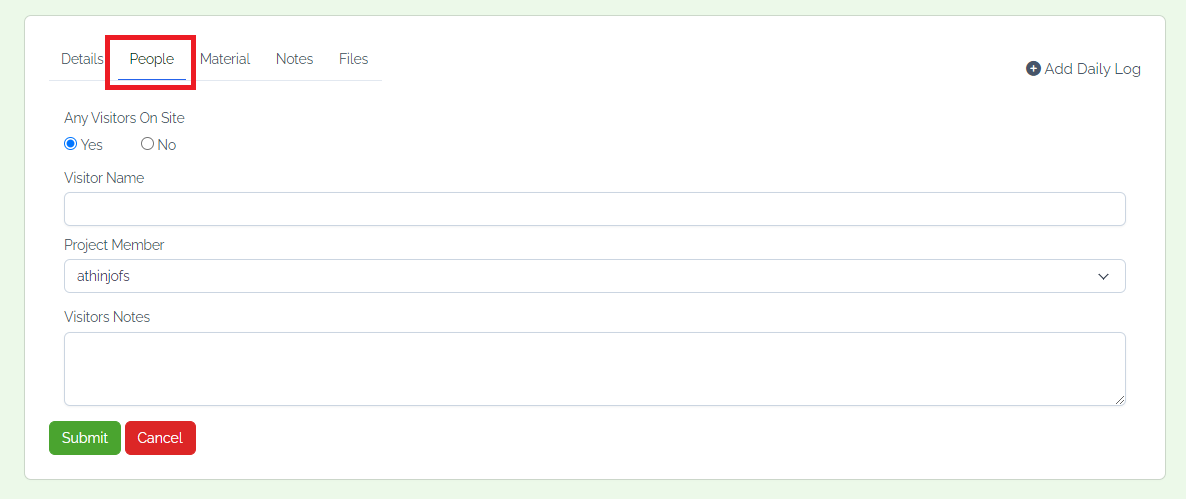
Step 5: In the "materials" section, enter the material name and quantity. Type material notes, select arrival date and time, and type status.
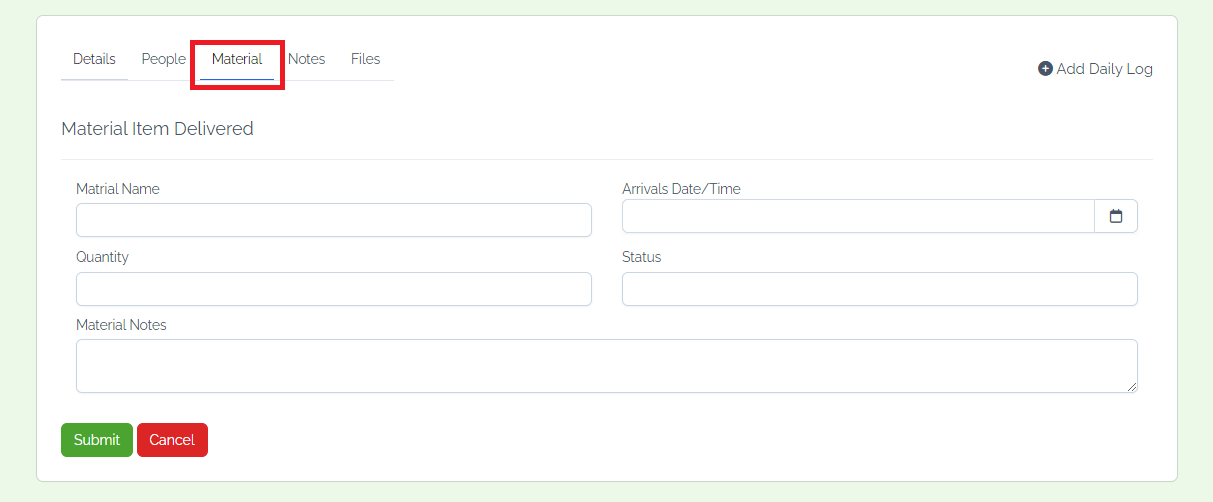
Step 6: In the "Notes" section serves as a space for users to jot down important information, reminders, or observations related to the project. Users can create and organize notes, providing a convenient way to capture thoughts, ideas, or noteworthy details that contribute to project knowledge and continuity.

Step 7: In the "Files" section is a centralized repository for all project-related documents, ensuring easy access and collaboration. Users can upload, share, and organize files within the project. This feature simplifies document management, encourages version control, and enhances collaboration among team members, and finally click on the submit button.