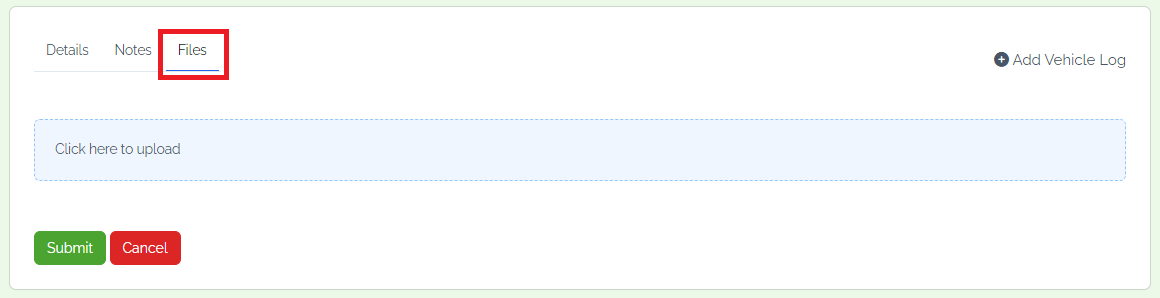Step 1: To Add the Vehicle log, navigate to the "More" option in the navigation bar, and click on "Vehicle log".

Step 2: We can see all "Vehicle Log" and create, edit, or delete them on the dashboard.

Step 3: In the "details" section, Select date and time and members. Enter vehicle name and hours used, tolls, Start location, destination. Select project, and Enter Trip mileage, and then purpose.

Step 4: In the "Notes" section serves as a space for users to jot down important information, reminders, or observations related to the project. Users can create and organize notes, providing a convenient way to capture thoughts, ideas, or noteworthy details that contribute to project knowledge and continuity.

Step 5: In the "Files" section is a centralized repository for all project-related documents, ensuring easy access and collaboration. Users can upload, share, and organize files within the project. This feature simplifies document management, encourages version control, and enhances collaboration among team members. And finally click on the save button.