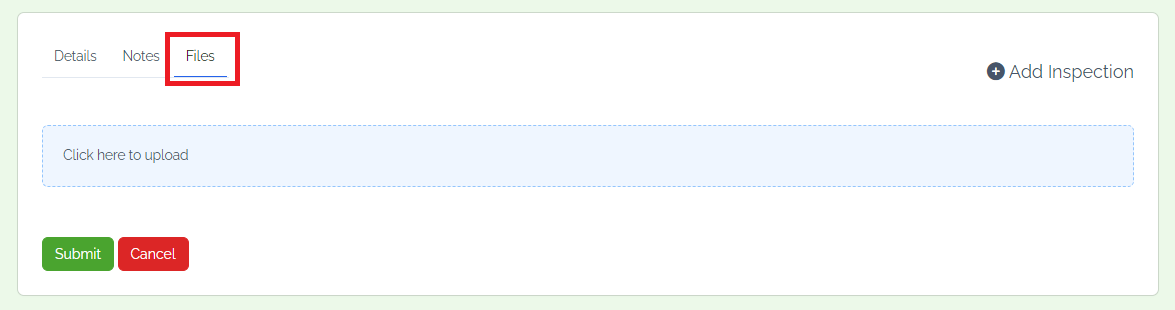Step 1: Creating a new inspection is straightforward. First, go to the "Projects" section, navigate to "Job Management," and select "Inspections".
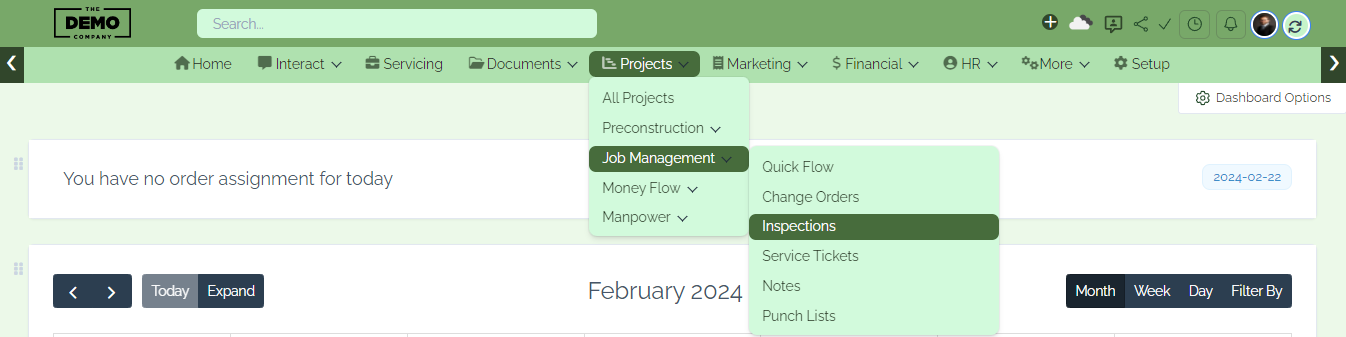
Step 2: We can view, edit and delete all inspections on the dashboard. Click on the "create New Inspection".
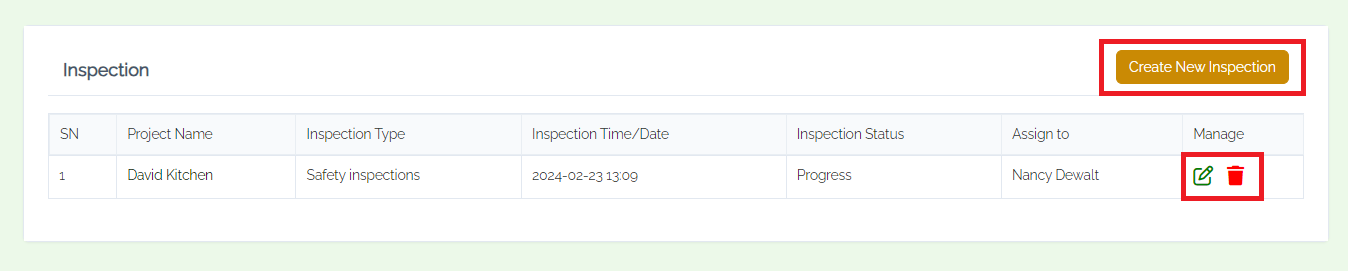
Step 3: In the "details" section, select the project and inspection type, specify the inspection date and time, assign personnel, enter the inspection location, and choose the Inspection Status. Type in the description.
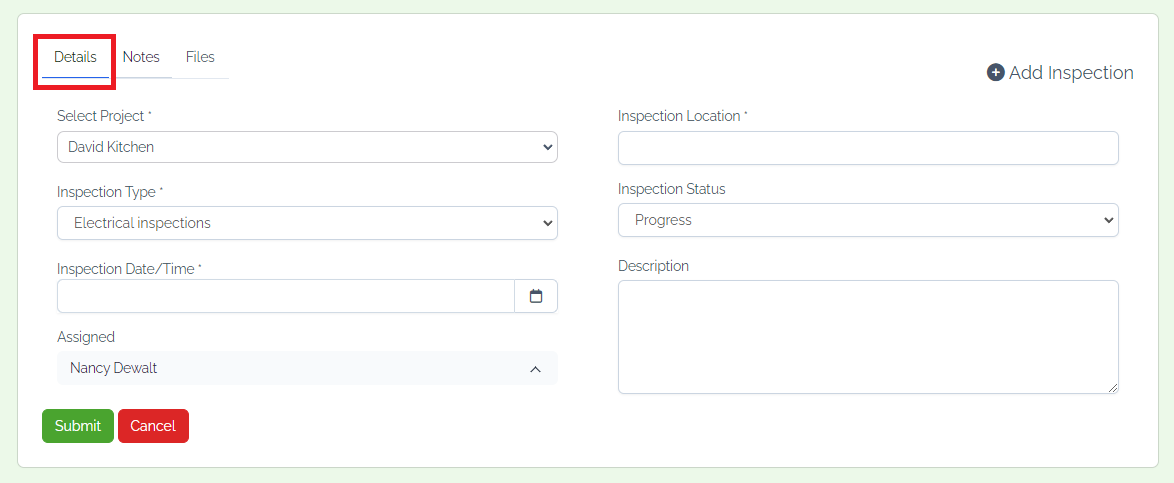
Step 4: In the "Notes" section serves as a space for users to jot down important information, reminders, or observations related to the project. Users can create and organize notes, providing a convenient way to capture thoughts, ideas, or noteworthy details that contribute to project knowledge and continuity.
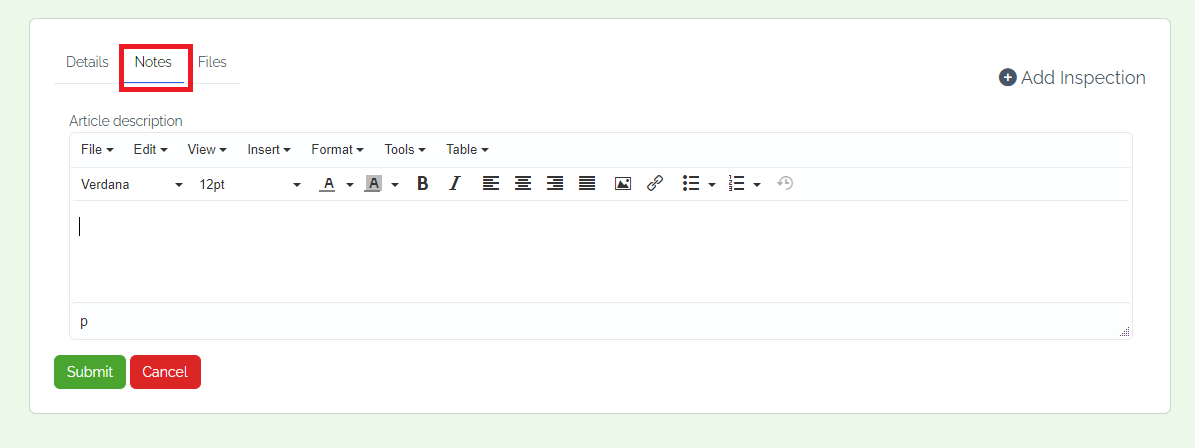
Step 5: In the "Files" section is a centralized repository for all project-related documents, ensuring easy access and collaboration. Users can upload, share, and organize files within the project. This feature simplifies document management, encourages version control, and enhances collaboration among team members and finally click on the submit button.