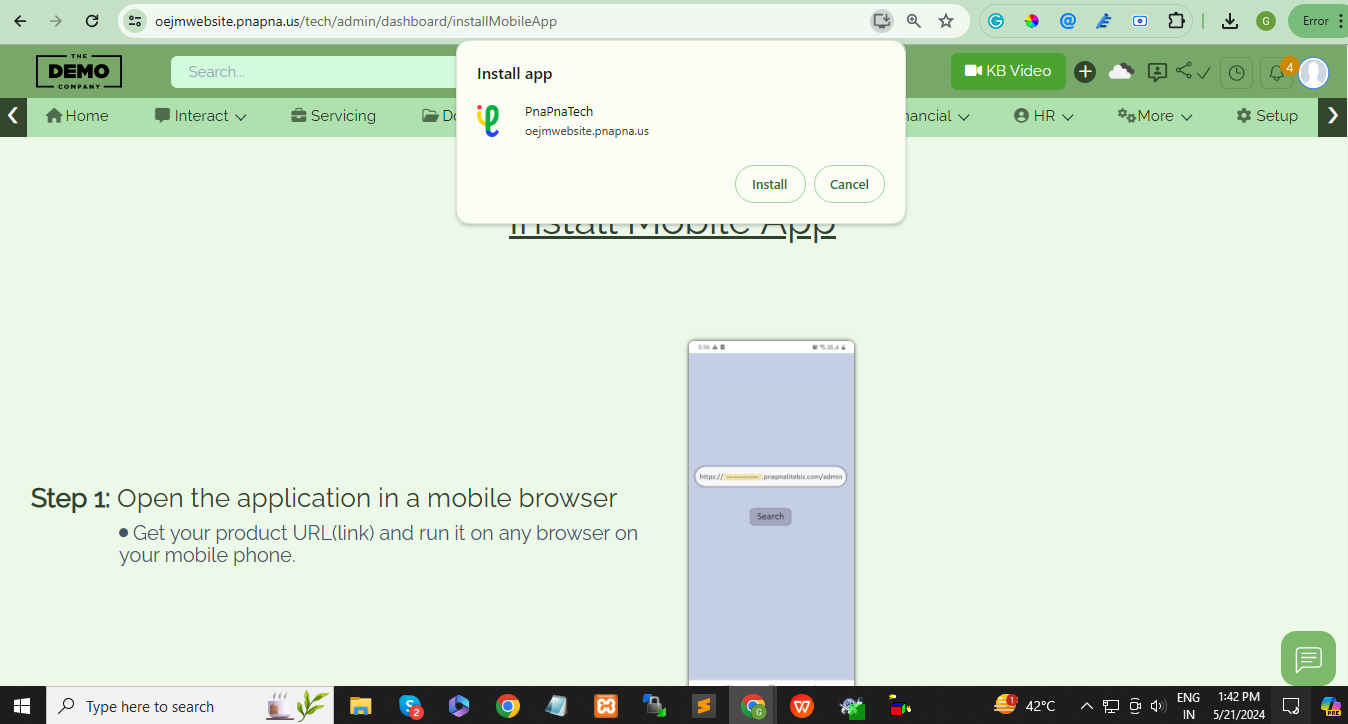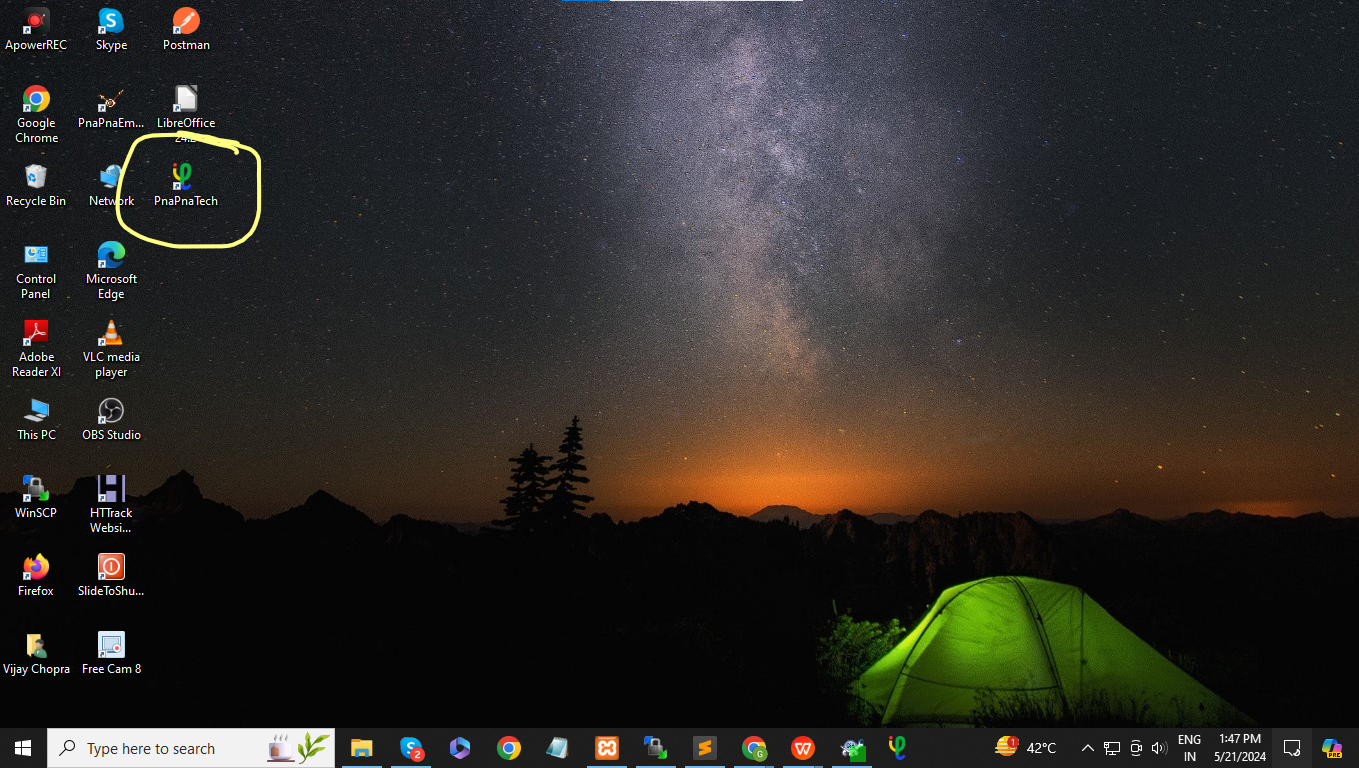Get your product URL(link) and run it on any browser on your mobile phone.
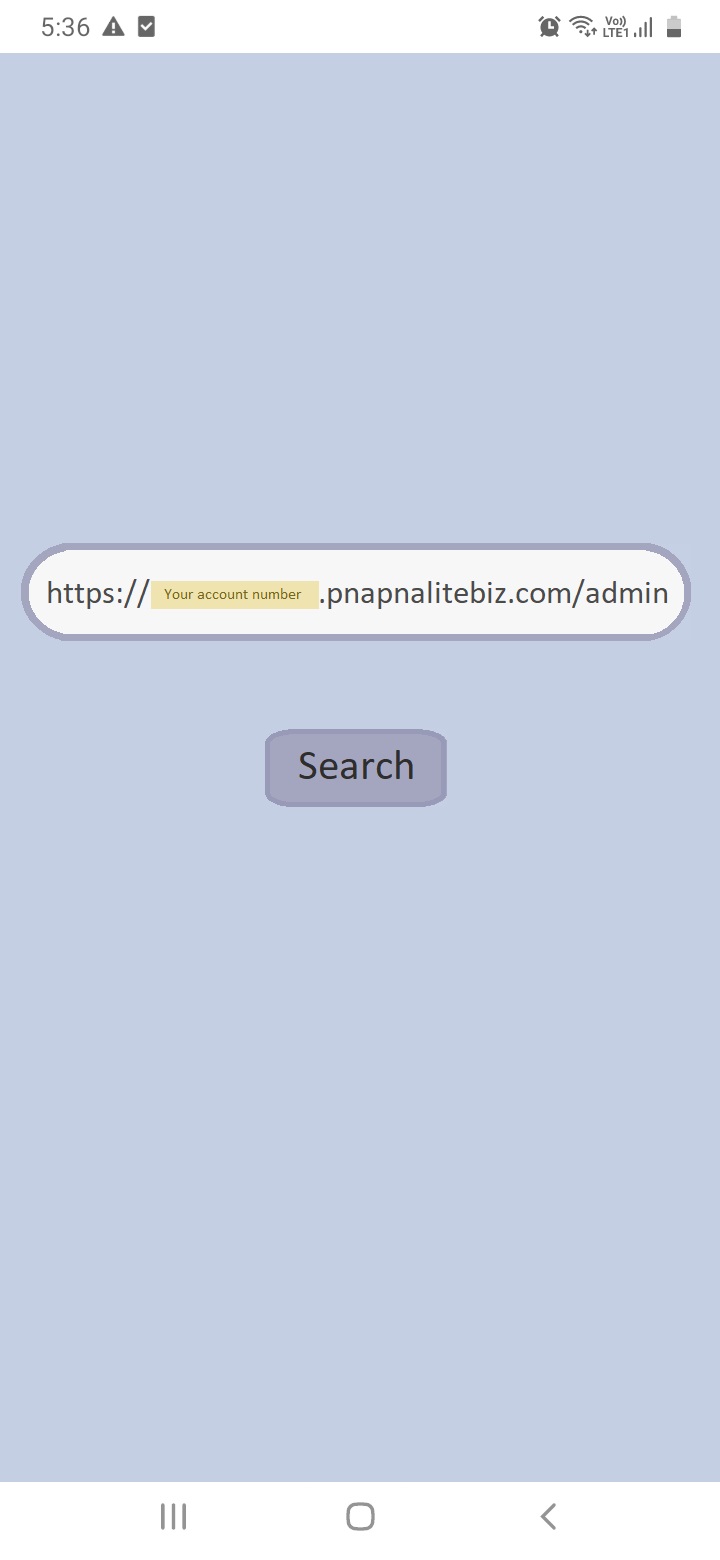
Use your credentials to log in to the application.
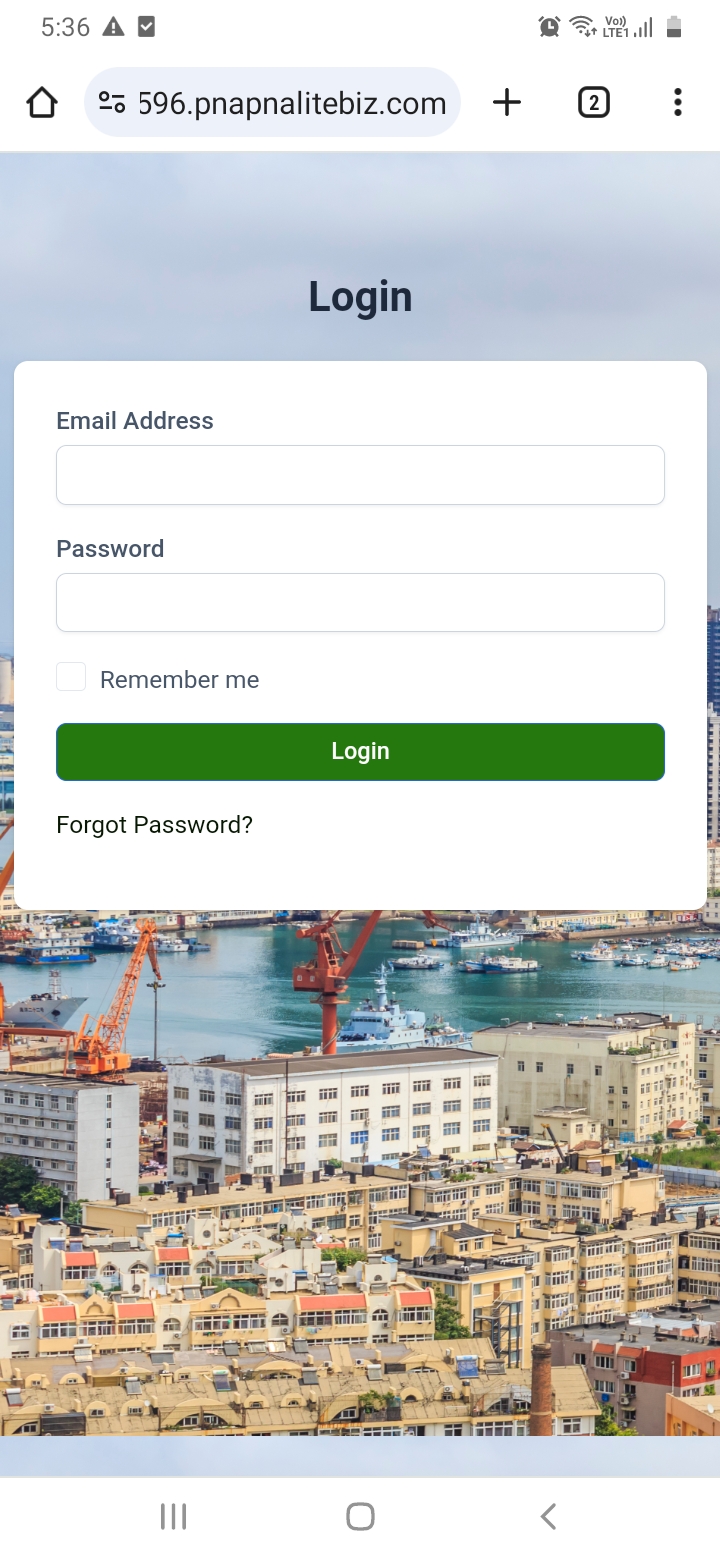
After logging in, you will be redirected to the dashboard of your application. You will see a pop-up on the dashboard that would say "Install Application". The mobile application will start downloading as soon as you click on the "Install Application" button.
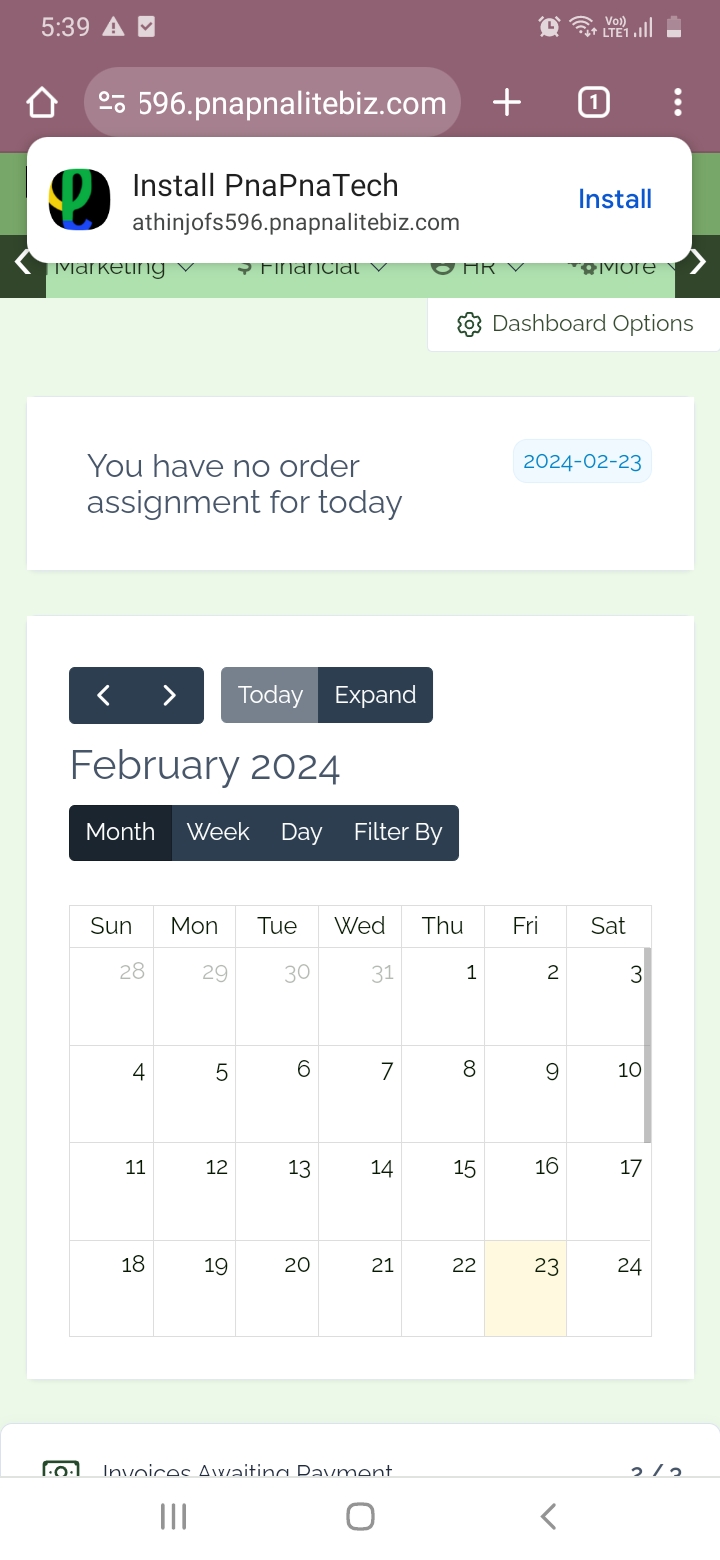
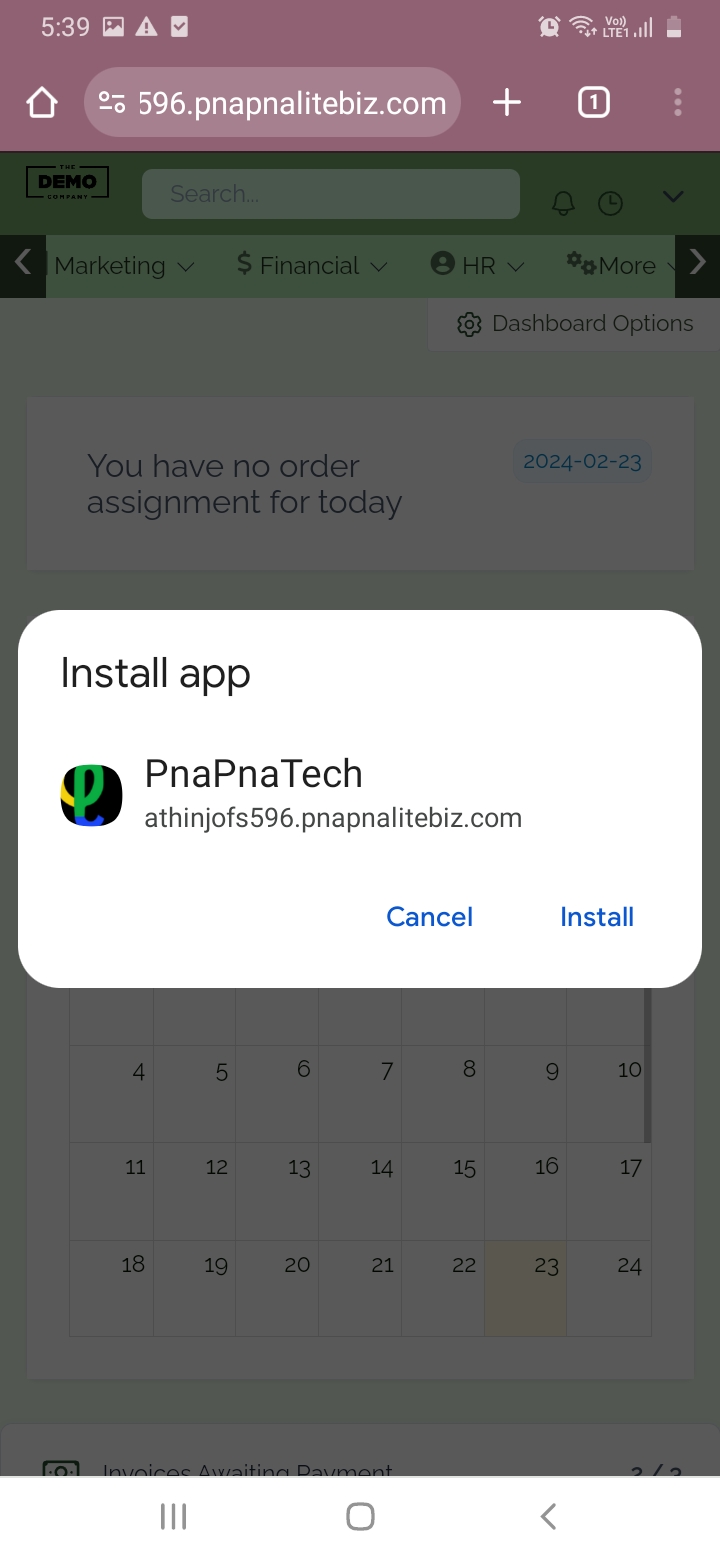
After installing the application, go to the application gallery of your mobile phone and search for the icon of PnaPnaTech. This is your mobile application for PnaPnaTech
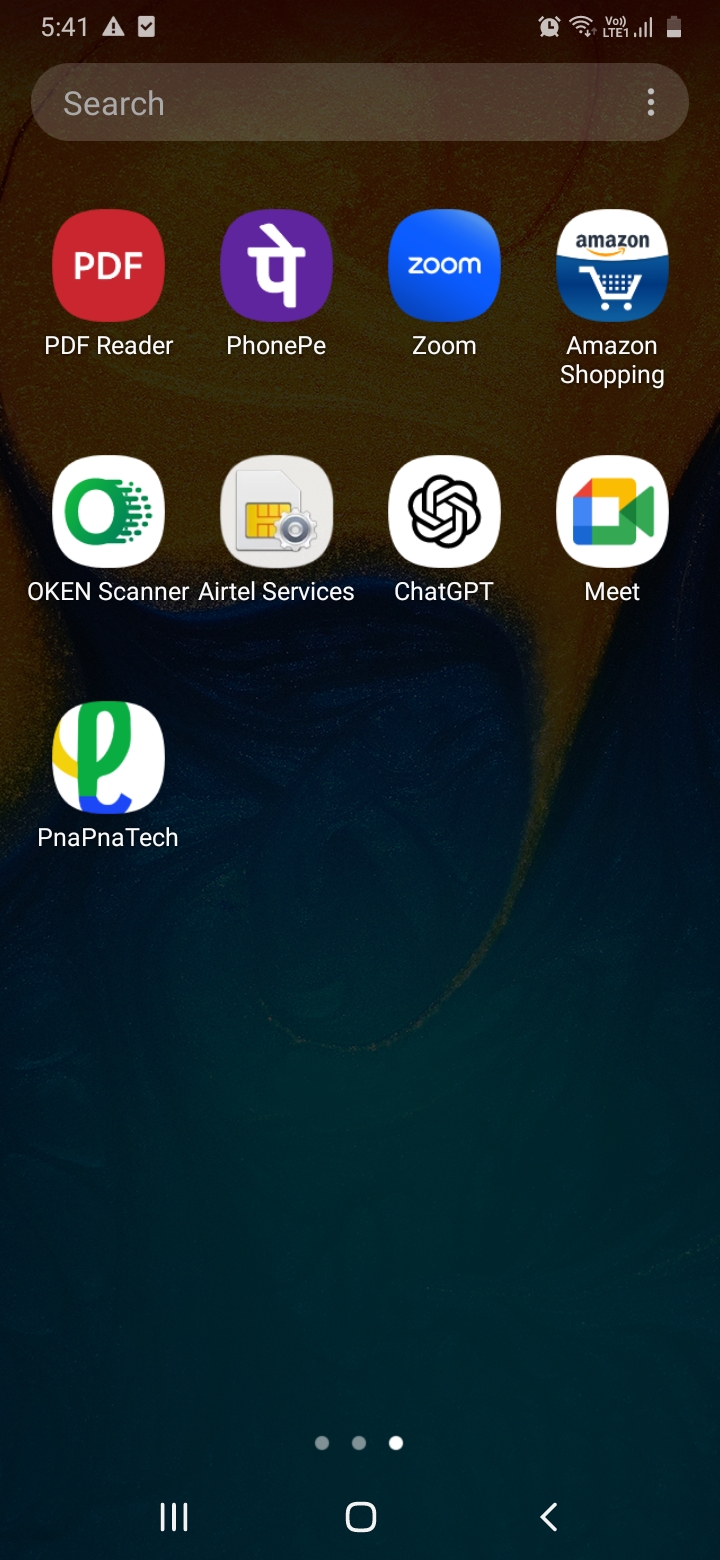
Click on the PnaPnaTech icon to run and use the application.
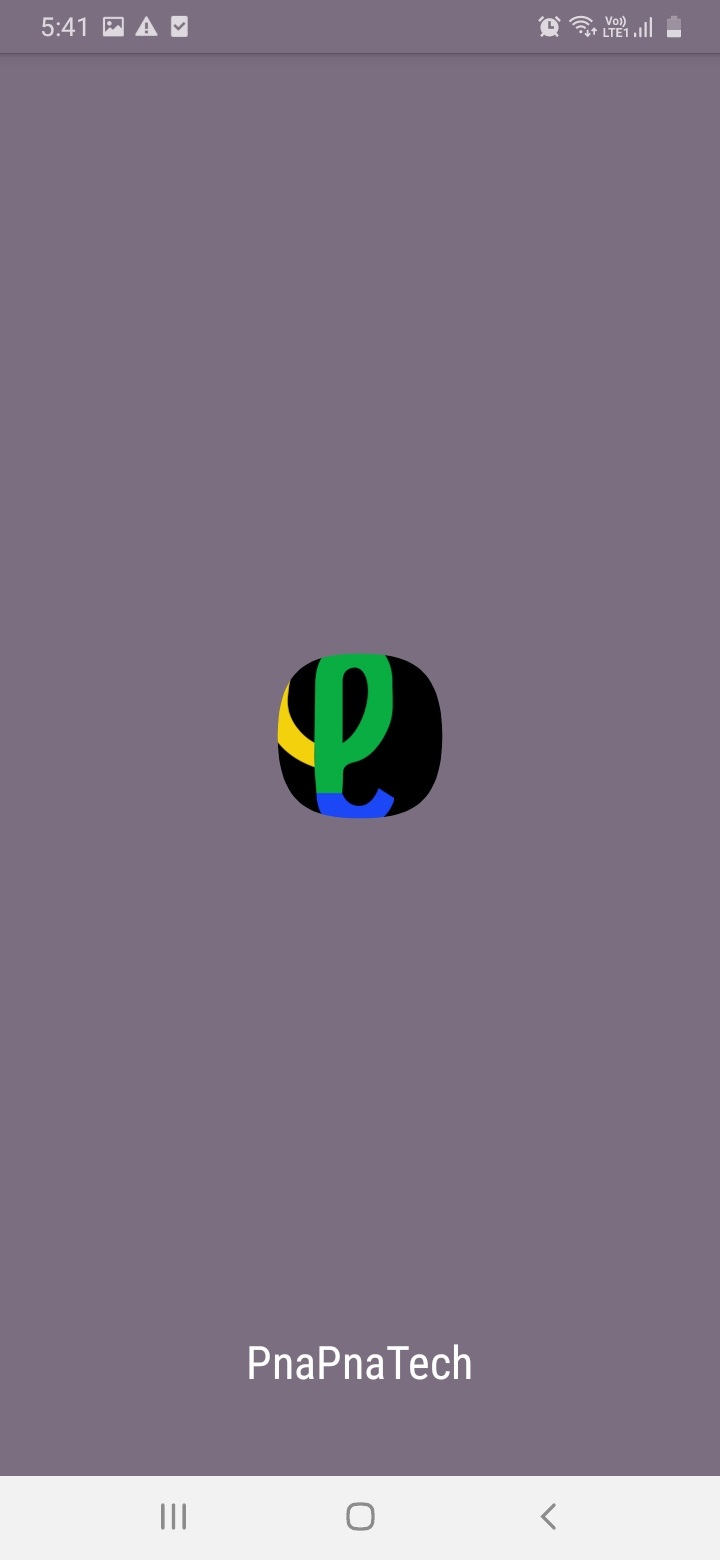
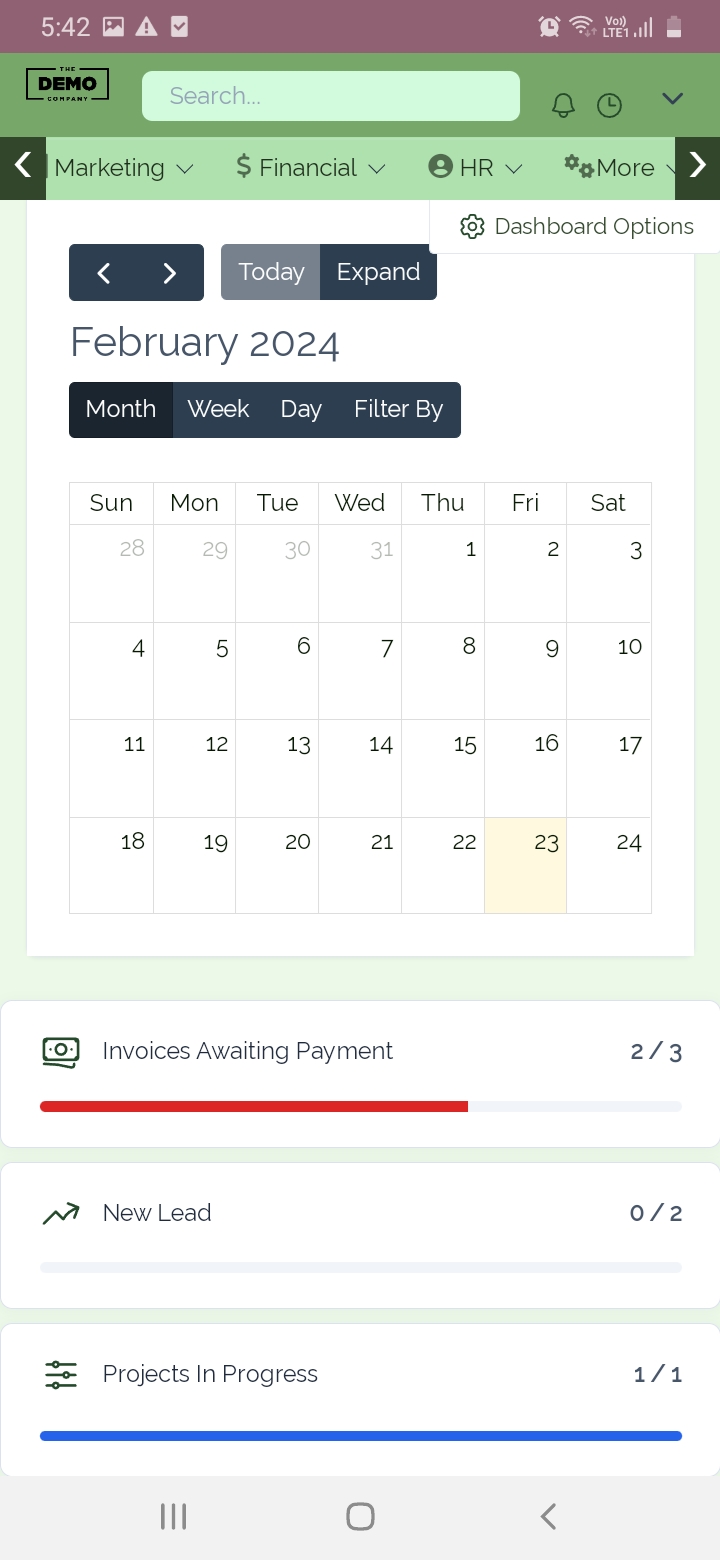
After logging in, you will be redirected to the dashboard of your application. You will see a pop-up on the dashboard that would say "Install Application". The Desktop application will start downloading as soon as you click on the "Install Application" button.
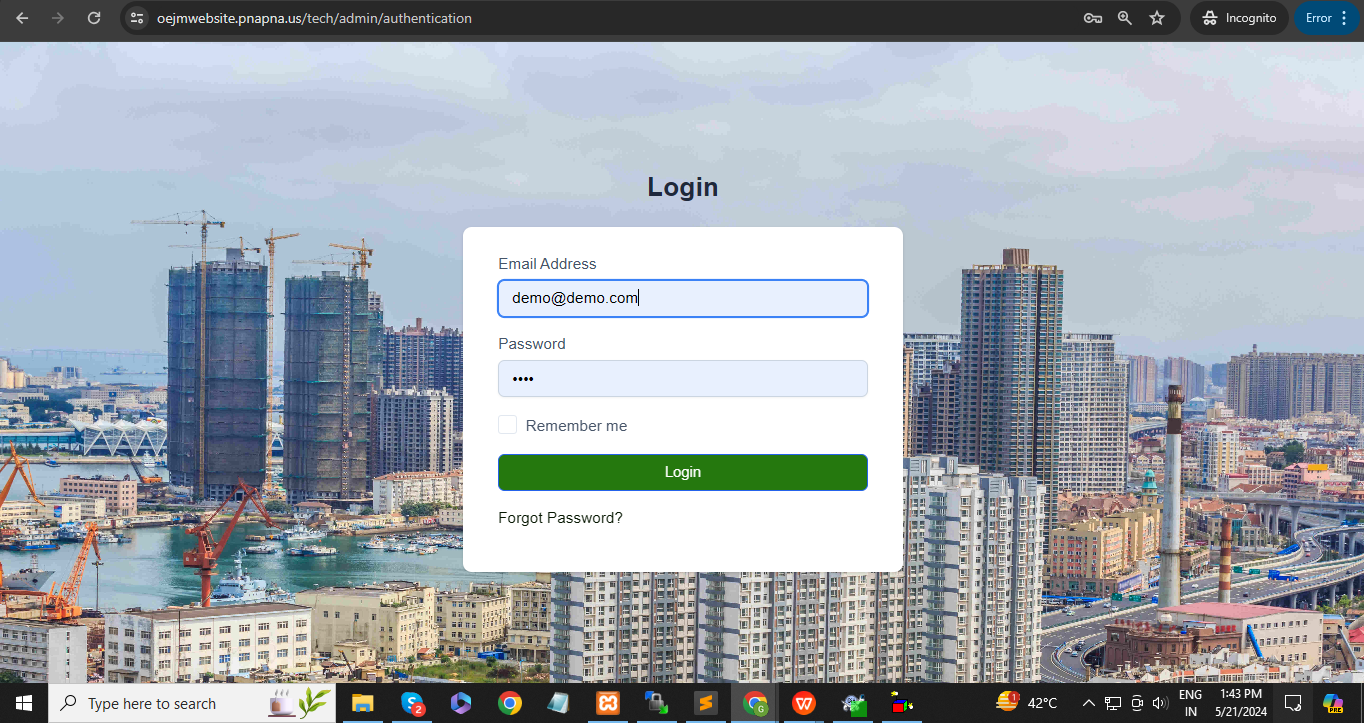
After installing the application, go to the application gallery of your Desktop and search for the icon of PnaPnaTech. This is your Desktop application for PnaPnaTech